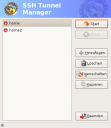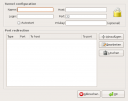Well after the Eee finally hit Germany i got my unit yesterday and it seem the device went out of stock pretty fast 🙂
After some hours with the device i would like to post my first experience.
Display
The display quality is very good regarding the resolution. You are able to see the screen from every angle with practically no blind spots with some minor drop in contrast.
The device comes with a VGA port to hook up an external display which will let you give presentation without any problems. Dont let the 800×400 fool you because you can run up to 1024×768 on an external device depending on whether you’re using dual screen or the crop on the device. Anyhow, the quality on a monitor is very outstanding.
Networking
Unboxing the device and hooking it up to the net took me just about 5 Minutes. Network setup is pretty easy and the wizard offers a large variety from WLAN, DSL Dial-Up, VPN connections and many more.
The link quality is actually better than my Linksys pci card, my sitecom usb wifi-adapter and the broadcom in my 2 year old Acer Aspire laptop. It probably owns my N800 tablet regarding link quality.
Interface
The interface is very user friendly, actually even easier to use than windows. The application categories are divided by tabs and are split up into Internet, Work, Learning, Playing, Settings and Favorites…
Advanced Desktop mode is also available which will take you to a typical KDE desktop but IMO requires a higher resolution unless you like scrolling around a lot. If you are using an external display – you will not notice any difference to a workstation or a laptop.
Multimedia
For a portable device, the volume on the Eee PC is pretty loud and quality is about laptop standard. The built-in camera is only 0,3 MP but is fine for video calls like skype. The built-in microphone is suited for wireless conversations on the device and works fine here. You will probably have a hard time in a busy street but even for extreme situations you can always use the integrated speaker and microphone jack.